|
Due to inactivity, your session will end in approximately 2 minutes. Extend your session by clicking OK below. Due to inactivity, your session has expired. Please sign in again to continue. |
Hum+ (2nd gen) - all-in-one connected car system | Support Overview
Hum by Verizon makes your car smarter, safer and more connected. Here you can find help for your Hum+ (2nd gen) connected car system.
- Check your vehicle’s health anytime.
- Get service reminders like when your next oil change is due.
- Set speed and boundary alerts for family members to help keep them safe.
- Add In-Vehicle Wi-Fi to Hum+ for $10/month.
Hum+ (2nd gen) includes an OBD II reader and access to the Hum app. Our previous version of Hum+ (1st gen) included a Bluetooth® speaker. For help with Hum+ (1st gen) visit our Hum+ (1st gen) Support overview page.
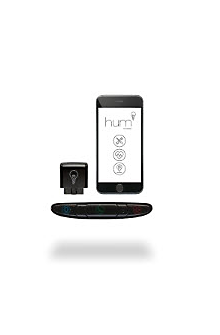

Filter all topics below.
- Activation & Setup
- Apps & Widgets
- Features
- How to Use
- Troubleshooting
Hum by Verizon - Locate the VIN
heading
Hum by Verizon - Mobile App - Delete a Speed Alert
heading
Hum by Verizon - Mobile App - Manage Alerts and Notifications
heading
Hum by Verizon - Mobile App - Set Scheduled Maintenance Reminders
heading
Hum by Verizon - Web Portal - Manage Alerts and Notifications
heading
Hum by Verizon - Auto Health Report
heading
Hum by Verizon - Add / View Glovebox Service Records and Maintenance
heading
Hum by Verizon - Find and Schedule a Repair Shop
heading
Hum by Verizon - Mobile App - Contact Roadside Assistance
heading
Hum by Verizon - Web Portal - Set Scheduled Maintenance Reminders
heading
Video: Hum's Auto Health and Roadside Assistance(length: 1:34)
heading
Hum by Verizon - Mobile App - Add a Boundary Alert
heading
Hum by Verizon - Mobile App - Delete a Boundary Alert
heading
Hum by Verizon - Web Portal - Add a Boundary Alert
heading
Hum by Verizon - Web Portal - Delete a Boundary Alert
heading
Hum by Verizon - Web Portal - Edit a Boundary Alert
heading
Hum by Verizon - Mobile App - Create Driving History Report
heading
Hum by Verizon - Web Portal - Create Driving History Report
heading
Hum by Verizon - Mobile App - Locate Vehicle
heading
Hum by Verizon - Mobile App - Navigate to a Location
heading
Hum by Verizon - Web Portal - Locate Vehicle
heading
Hum by Verizon - Change the Admin Password
heading
Hum by Verizon - Mobile App - Configure Settings
heading
Hum by Verizon - Web Portal - Configure Settings
heading
Hum by Verizon - Mobile App - Add a Speed Alert
heading
Hum by Verizon - Mobile App - Edit a Speed Alert
heading
Hum by Verizon - Mobile App - Speed Alert History
heading
Hum by Verizon - Web Portal - Add a Speed Alert
heading
Hum by Verizon - Web Portal - Delete a Speed Alert
heading
Hum by Verizon - Web Portal - Edit a Speed Alert
heading
Hum by Verizon - Web Portal - View Speed Alert History
heading

